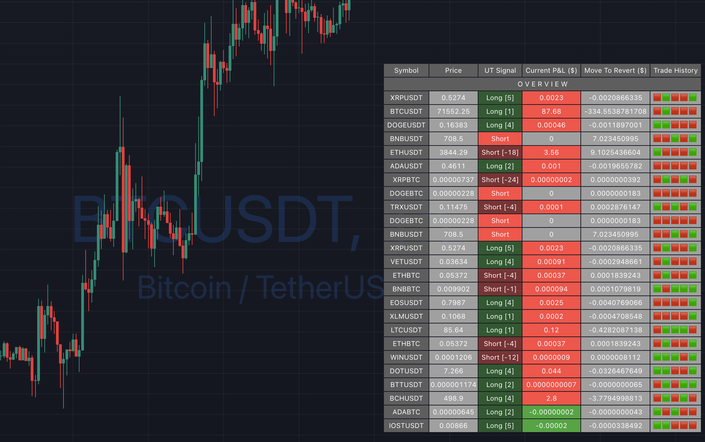
Ultimate UT Bot Screener
Maximize Your Trading Potential with Precision and Control Using the UT Bot Indicator
This indicator is now available to all members of the QuanTribe community at https://qntly.com/qt
The UT Bot indicator has rapidly become a favorite among traders, renowned for its precision and reliability in navigating the complexities of the market. Understanding the growing demand for tools that enhance trading efficiency, we developed the Ultimate UT Bot Screener. This innovative tool is designed to help traders track signals more effectively, manage execution across multiple instruments, and conduct extensive backtesting within TradingView.
With the Ultimate UT Bot Screener, traders gain a powerful ally that brings greater control and insight to their trading strategies. Whether you're looking to stay ahead of market movements or optimize your trades with detailed backtesting, our screener is your key to unlocking better performance and higher profits.
Features
The UT Bot Screener allows you to monitor up to 40 instruments simultaneously, displaying useful information about UT Bot signals to enhance your trading decisions.
Signal Columns
- Price - the last price of the instrument
- UT Signal - last UT bot signal. Value in the square brackets ([3] for ex.) means how many bars ago the last signal fired.
- Move To Revert - price move for the current bar we have to observe to see the UT Bot signal change.
- Revert Prob - probability estimation for UT Bot to revert for the current bar.
- Trade History - the last five trade outcomes are coded as green(profit)/red(loss) squares.
Backtesting columns
You can choose the number of trades and see a backtest for all 40 instruments simultaneously.
Here is the list of columns you can choose from for backtesting:
- Total Trades - total trades number for UT Bot strategy for the entire available history.
- Current P&L - P&L for the open trade
- Trade Avg P&L - Average P&L for the last X trades
- Trade Prof - percent profitable trades from the last X trades
- Profit Factor - profit factor the last X trades
- Net Profit - total net profit for the last X trades
- Max DD - maximum drawdown for the last X trades
- Avg Bars in Trades - average trade duration for the last X trades
Filters/Alerts
In the screener, you can choose a combination of all columns and define a range of values for each of them:
\
In terms of alerts, you can choose one of the two types:
- Only Symbols - list of filtered instruments, separated by a comma.
- With Values - instruments together with all the values, it will look like a CSV file.
Customizability
You can change quite a lot of the screener parameters in the screener.
UT Bot Parameters for all instruments at the same time:
Use any set of instruments:
Sorting by any column/direction:
Change the position and style of the screener:
This course is closed for enrollment.
Your Instructor
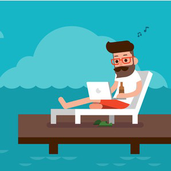
Learn Pine Script Programming from the best
I'm a top-ranked and trusted Pine Script/TradingView Developer with 7+ years of experience. Over the years, I built hundreds of custom strategies and indicators, contributed to the algo-trading community, published dozens of open-source indicators, and established an industry-authority youtube channel with dozens of educational videos about TradingView and other quantitative topics.
To share my extensive background in Pine Script, I created a few well-structured video courses so that you can learn TradingView and Pine Script from scratch.
Through these online lessons, you will acquire hands-on skills for developing advanced strategies and indicators that work on different timeframes and markets (including crypto, equities, options, futures, and forex). My tutorials are structured this way so that even people without prior programming experience should find them easy to understand.
I hope you enjoy my courses and tools and find them helpful!
You can always contact me if you have any questions.
Also, you can join my growing community of 90k+ subscribers on YouTube or TradingView.
