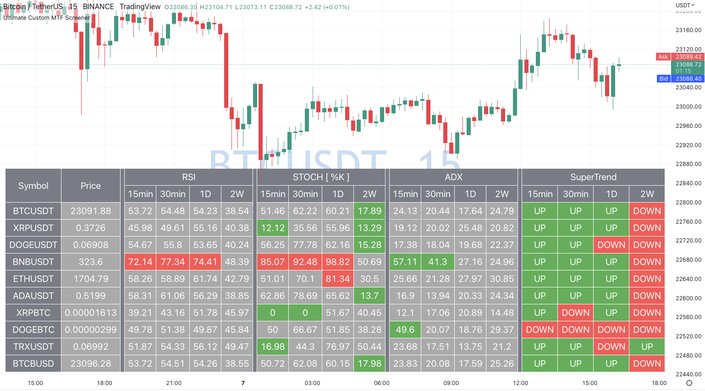
Ultimate Custom MTF Screener
Create your own TradingView custom MTF screener without coding
This indicator is now available to all members of the QuanTribe community at https://qntly.com/qt
This indicator will allow you to make your custom TradingView MTF screener without coding. Add it to the chart, select up to 10 instruments, 4 timeframes, and 4 indicators, and the screener will do the rest for you. The indicator will form a lovely table with all values and highlighted signals.
The screener is highly customizable, and you can choose its position on the chart, sorting, order of the columns, and colors for the tables. You can easily change parameters for all supported indicators and their signals.
Currently, there are 21 different custom indicators available. Current list of indicators:
- Average Directional Index (ADX) - displaying the value of ADX and checking if it's higher than the threshold
- Average True Range (ATR) - showing the value of ATR
- Awesome Oscillator (AO) - displaying the value of AO and highlighting positive/negative values.
- Bollinger Bands (BB) - showing if the price is above/below/in the channel.
- Breakout Pivots - Displaying when the price is below/above the most recent pivot low/high.
- Commodity Channel Index (CCI) - shows the last CCI value and highlights overbought/oversold values.
- Directional Movement Index (DMI) - Up/Down signal (+DI above or below -DI)
- Donchian Channel (DC) - showing if the price is above/below/in the channel.
- Heikin Ashi Count (HAC) - What is the current Heikin Ashi candle color and for how long was this color?
- Historical Volatility (HV) - Current value of Historical Volatility
- Keltner Channel (KC) -showing if the price is above/below/in the channel.
- Moving Average Convergence Divergence (MACD) - Up/Down signal (MACD above / below signal)
- Moving Average Crossover (MA Cross) - Displaying MA crosses signals (SMA, EMA, WMA, HMA, VWMA, SMMA, DEMA, VWAP supported)
- Moving Average Distance (MA DIST) - Displaying distance to the MA (SMA, EMA, WMA, HMA, VWMA, SMMA, DEMA, VWAP supported)
- Parabolic Stop and Reverse (PSAR) - Up or Down
- Relative Strength Index (RSI) - Displaying the last RSI value and highlighting overbought/oversold values.
- Stochastic (STOCH) - Displaying the last Stochastic value and highlighting overbought/oversold values.
- Stochastic RSI (STOCH RSI) - Displaying the last Stochastic RSI value and highlighting overbought/oversold values.
- SuperTrend - Current state of the SuperTrend.
- Trailing Stop-Loss (TSL) - Up or Down
- True Strength Index (TSI) - Displaying the last TSI value and highlighting overbought/oversold values.
We're already working on adding a few more supported indicators. If you have any ideas about the indicators you want to see in our screener, contact us, and we'll consider them.
Your Instructor
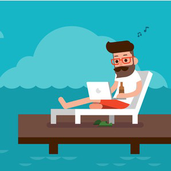
Learn Pine Script Programming from the best
I'm a top-ranked and trusted Pine Script/TradingView Developer with 7+ years of experience. Over the years, I built hundreds of custom strategies and indicators, contributed to the algo-trading community, published dozens of open-source indicators, and established an industry-authority youtube channel with dozens of educational videos about TradingView and other quantitative topics.
To share my extensive background in Pine Script, I created a few well-structured video courses so that you can learn TradingView and Pine Script from scratch.
Through these online lessons, you will acquire hands-on skills for developing advanced strategies and indicators that work on different timeframes and markets (including crypto, equities, options, futures, and forex). My tutorials are structured this way so that even people without prior programming experience should find them easy to understand.
I hope you enjoy my courses and tools and find them helpful!
You can always contact me if you have any questions.
Also, you can join my growing community of 90k+ subscribers on YouTube or TradingView.
